It is important that all of your content be optimized; this has given rise to an offshoot of SEO, known as VSEO, or video search engine optimization. By making sure to include targeted keywords in your title, description, and other fields, you can help searchers pick you out from the millions of hours of video available online. You can also use YouTube videos to drive traffic to your website. How?
You can use Google Annotations to add a workable link to your video. The problem with this, though, is that you can only link to other YouTube videos, channels, or search results. You can’t direct viewers to your website to look for more information or to follow a specific call to action. (Though you can include your URL in your description and notes.)
With sites like LinkedTube, Bubbleply.com, Viewbix.com, and EmbedPlus.com, you have much more flexibility with the links you embed in your videos. You can optimise a YouTube video with clickable links and embed it on your website or blog. The links can direct users anywhere on the Web.
LinkedTube is the most limited of the three, but it is the easiest if all you want to do is add links. It creates a widget that you embed to link to your blog, website, shopping cart, or wherever you want to take users. To make your widget:
- Open the LinkedTube website in one browser window. Open another and go to the YouTube video with which you want to work.
- Copy the video URL and enter it into the corresponding box on the LinkedTube site.
- Enter your “Button Text.” This is like your anchor text for a link.
- In the third box is “Button URL.” Here, enter the URL of the website to which you want viewers directed, which, again, could be your website, blog, Facebook page, etc.
- Choose whether you want the button to appear always, when hovered over, or never.
- Write your hover title and text. This will appear next to the widget when the user hovers over it with their mouse. It can include a call to action, like “Visit our website for more information” or “Sign up for our newsletter here.”
- Hit “Update Preview” to get a look at how your widget will work within the video you’ve selected.
- Save and get the code.
- Copy the code and paste it wherever you need it on your website.
- Give it a test.
At present, you cannot create a clickable link on the YouTube site itself (only on YouTube videos that you use externally), but sites like LinkedTube allow you to harness the incredible potential of video and enhance your VSEO.
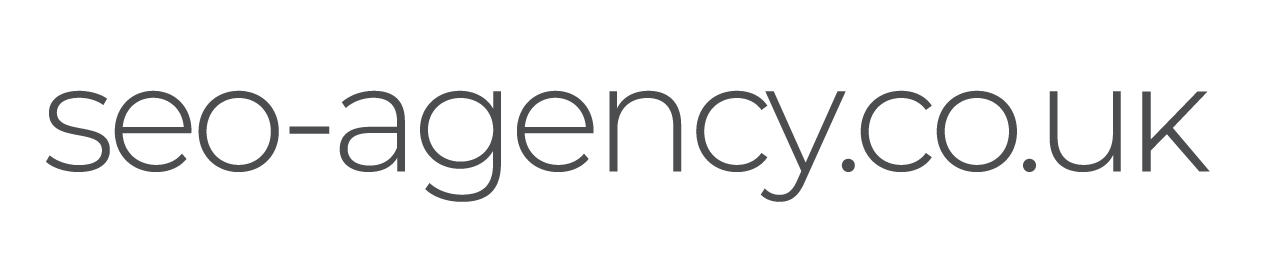
 (
( (
( Like us on Facebook
Like us on Facebook
 Follow us on Twitter
Follow us on Twitter
 Connect on LinkedIn
Connect on LinkedIn